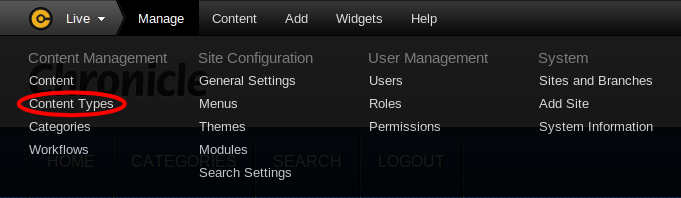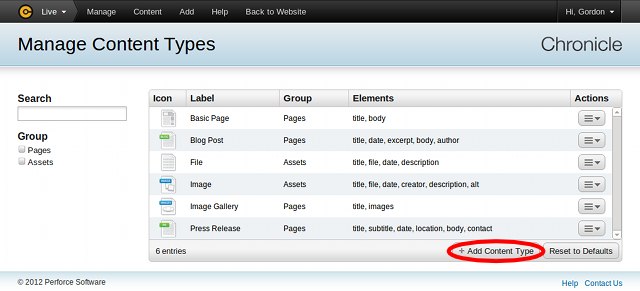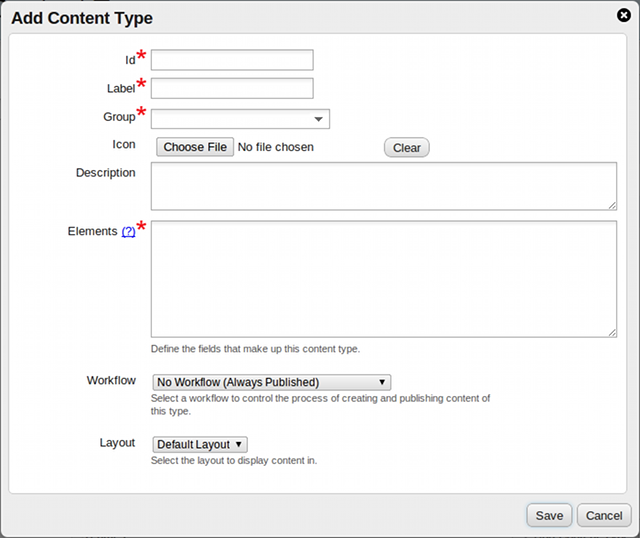4.3. Adding Content Types
To add a content type:
-
Click Manage in the Perforce Chronicle toolbar.
-
Click .
The Manage Content Types screen is displayed.
-
Click Add Content Type.
The Add Content Type dialog is displayed.
-
Define the content type by specifying the following information:
- Id
-
An identifier for this content type that must be unique among content types.
Valid characters include letters, numbers, dashes, underscores, and periods.
- Label
-
A friendlier identifier to identify this content type.
- Group
-
The content type group this new type should appear under on the
Add Content dialog (for example: "Pages"
or "Assets"). You can type in a new group, or click the down arrow to choose
an existing group name.
- Icon
-
(optional) Icon for this content type, displayed by Chronicle when
listing content types.
- Description
-
A description of the content type that is displayed in the
Add Content dialog.
- Elements
-
Specifies the fields that compose the content type. For more detail,
please see Section 4.6, “Specifying Content Type Elements”.
- Workflow
-
Specifies the workflow that should guide the process of creating and
publishing content of this type. For more detail, please see
Chapter 5, Workflows.
- Layout
-
Specifies the layout to use when viewing entries of this type. For more
details, please see Section 11.3, “Layouts”.
-
Click Save. The Manage Content
Types screen is redisplayed, listing your new content type.