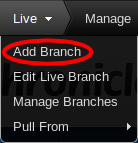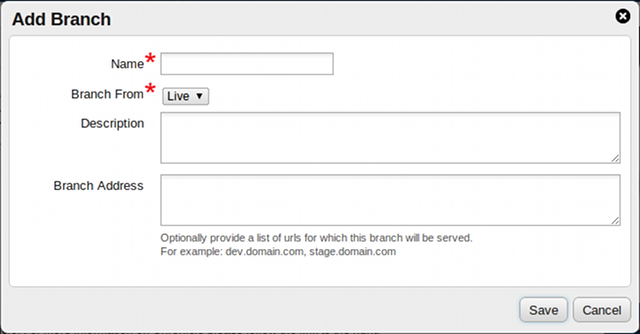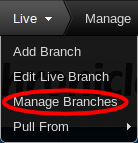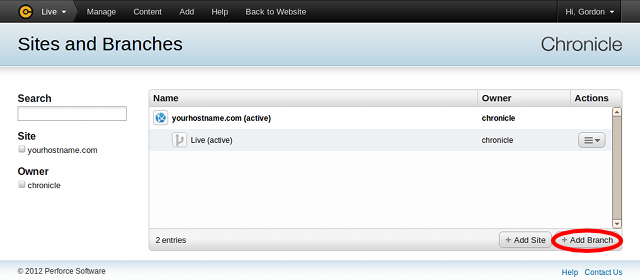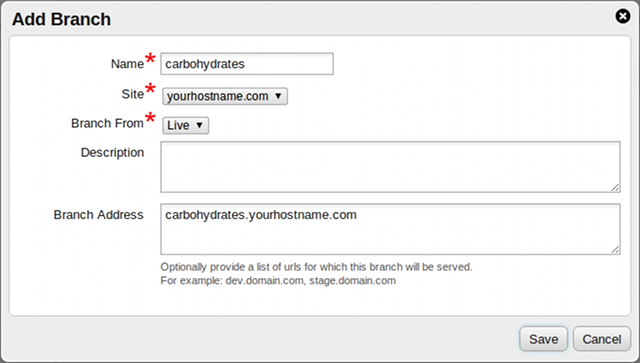There are two ways to add a branch:
9.3.1. Add a Branch based on the Active Branch
-
Click the "active branch" indicator in the Perforce Chronicle toolbar.
The branch popup menu appears:
-
Click . The Add
Branch dialog appears:
-
Fill in the branch configuration. Branch configuration details are described
in Section 9.4.3, “Branch Configuration Details”.
-
Click Save. The new branch is created within the current
site, as a child branch of the active branch.
9.3.2. Add a Branch based on Any Existing Branch
-
Click the "active branch" indicator in the Perforce Chronicle toolbar.
The branch popup menu appears:
-
Click . The
Sites and Branches screen appears:
-
Click Add Branch in the datagrid footer. The
Add Branch dialog appears:
-
Fill in the branch configuration. Branch configuration details are described
in Section 9.4.3, “Branch Configuration Details”.
-
Click Save. The new branch is created within the selected
site, with the selected parent branch.