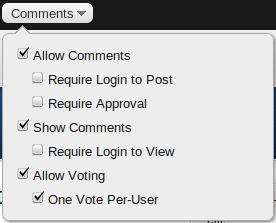8.3. Comment Configuration
To configure comments for a content entry:
-
Navigate to the content entry for which you wish to configure comments.
-
Click Edit in the Chronicle toolbar to begin
editing.
-
Click the Comments button in the toolbar.
The comments configuration dialog appears:
-
Adjust the comment configuration:
- Allow Comments
-
When checked, comments for this content entry are allowed. This is the
default.
- Require Login to Post
-
When checked, only authenticated users may comment. Requires
Allow Comments.
- Require Approval
-
When checked, comments are not immediately viewable until a user with the
Moderate Comments privilege approves them. Requires
Allow Comments.
- Show Comments
-
When checked, allows comments to be displayed beneath the content entry.
This is the default. Requires Allow
Comments.
- Require Login to View
-
When checked, only authenticated users may see comments beneath the content
entry. Requires Show Comments.
- Allow Voting
-
When checked, allows users to vote on displayed comments. This is the
default. Requires Show Comments.
- One Vote Per-User
-
When checked, users may only vote once on a comment. This is the default.
Requires Allow Voting.
-
Click Save to save your content and the updated comment
configuration.