There are three ways to delete content:


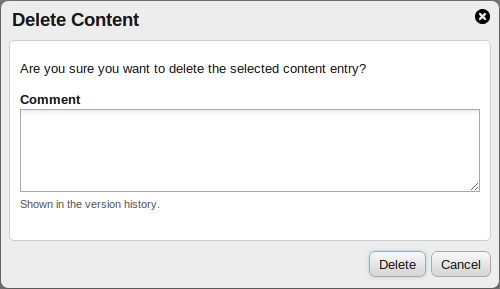

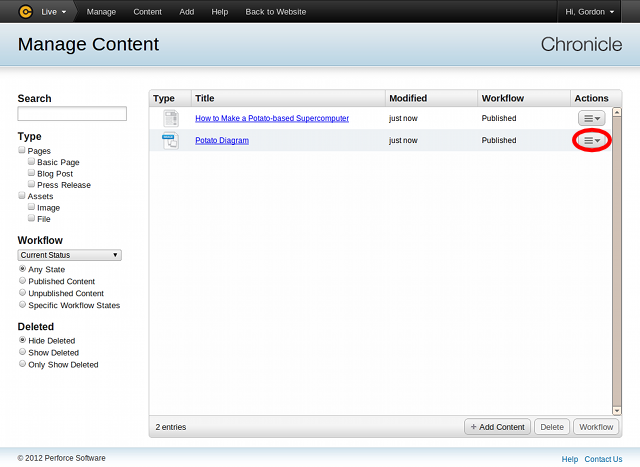
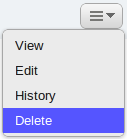
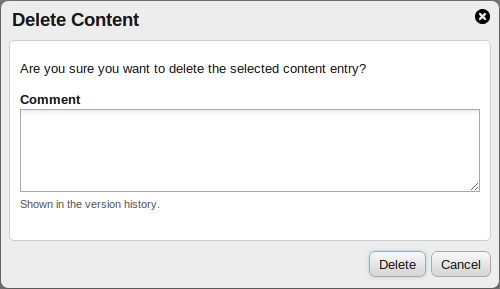

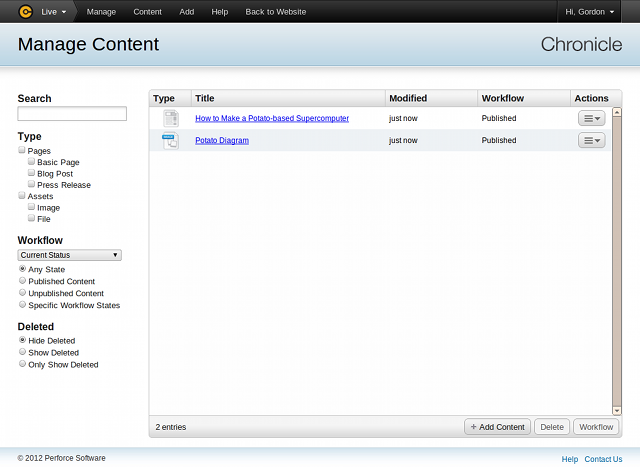
![[Note]](images/note.png) |
Do Not Click the Entry's Title |
|---|---|
When selecting one or more entries, click on the row, but not the entry's title. |
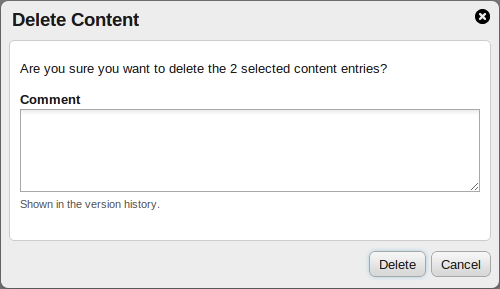
Click the button in the dialog. Chronicle deletes all selected content entries at once.
Should a problem occurs during deletion, for example if you do not have sufficient permissions to delete an entry, a notification appears and all deletions are reverted. You can then deselect the entries that could not be deleted and try the deletion again.
![[Note]](images/note.png) |
Don't Worry! |
|---|---|
Chronicle remembers all your changes, including deletions. If you wish to re-instate deleted content, please see Section 3.7, “Viewing the History of Web Site Content”. |