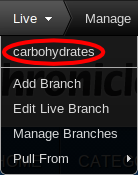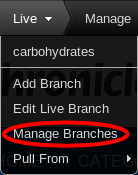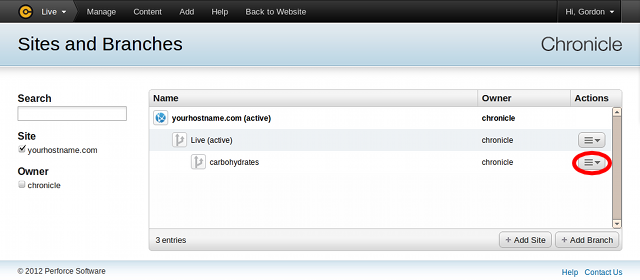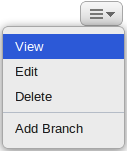There are two ways to view a branch:
-
Click the "active branch" indicator in the Perforce Chronicle toolbar.
The branch popup menu appears:
Note that branches available to view appear above the separator in the popup
menu.
-
Click the branch you wish to view. The home page for the selected branch is
displayed.
-
Click the "active branch" indicator in the Perforce Chronicle toolbar.
The branch popup menu appears:
-
Click . The Sites
and Branches screen appears.
-
Scroll through the available branches to locate the branch you wish to view.
-
Click the button in the Actions column in the row
containing the branch you wish to view.
-
Select the option in the popup menu.
The home page for the selected branch is displayed.