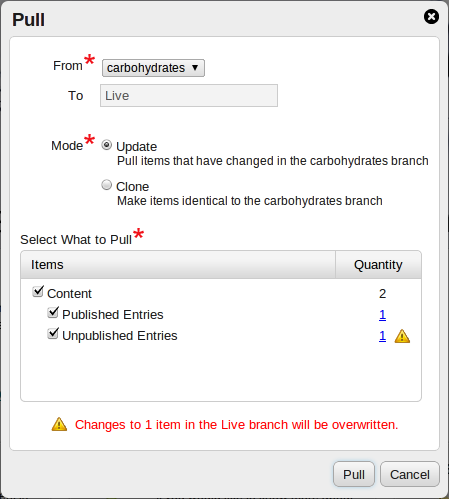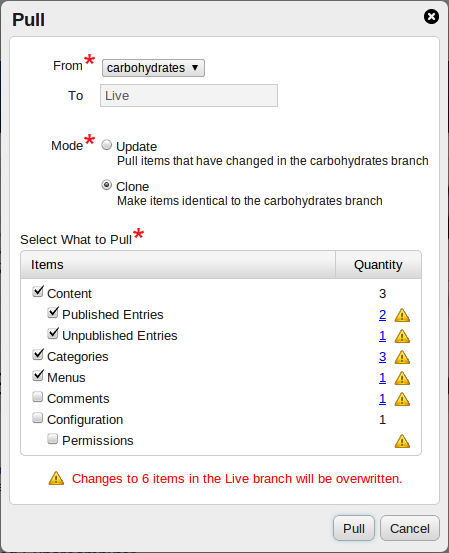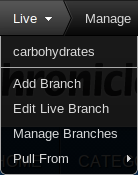
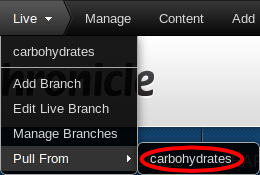
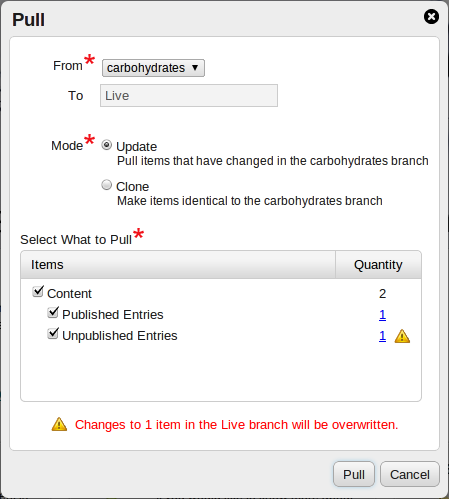
If an item has been modified, both in the branch you are pulling from and the branch you are pulling into, this is a conflict. Chronicle identifies conflicting items, so you can investigate them prior to pulling changes. Click on the linked number in the "quantity" column to display a tooltip identifying the conflicting items.
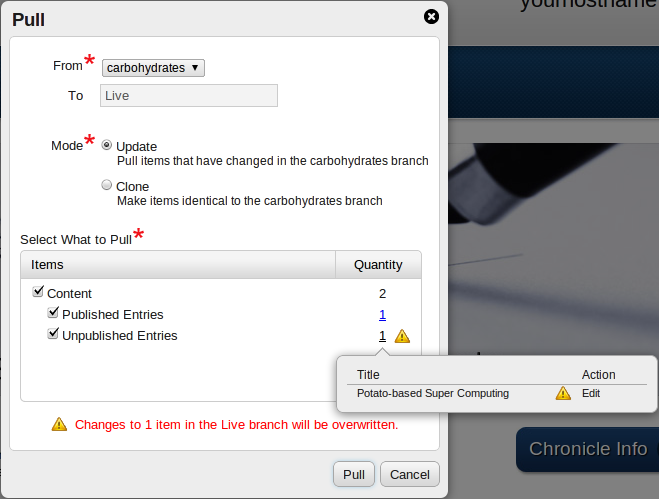
If you choose to pull items that are in conflict, those items in the active branch will be overwritten.
Menus receive some special treatment: if the same menu is modified in both branches, the changes are combined automatically. However, if the same menu item is modified in both branches, the menu item in the branch you are pulling from will overwrite the menu item in the branch you are pulling into.
Changes can be pulled from a branch in one of two modes: