Prev | NextPerforce Chronicle Reference Guide > User Guide > Comments > Approving, Rejecting, or Pending Comments

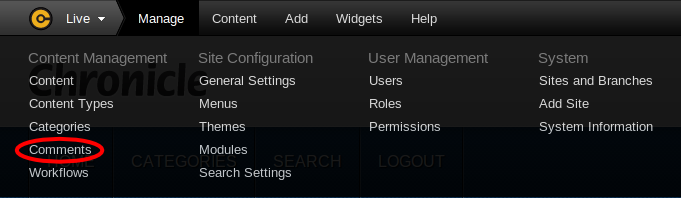
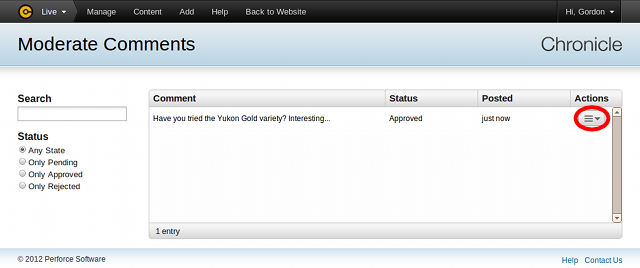
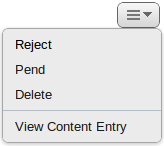
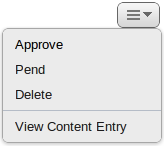
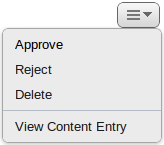
![[Note]](images/note.png) |
The Comment Module Must Be Enabled |
|---|---|
The Comments module must be enabled to use the commenting features. Please refer to Section 19.3, “Enabling and Disabling Modules”. |