7.3.1. Widget Configuration Options
All widgets have a set of general options that enable you to configure them as follows:
- Title
-
The title for this widget.
- Show Title
-
Toggles the display of the widget's title in the region.
- Order
-
Influences the order of the widget in the region; higher numbers cause
widgets to be displayed later in the region, lower or negative numbers
cause widgets to be displayed earlier in the region.
- CSS Class
-
Enter a CSS class name to distinguish this widget
from other widgets of the same type, to provide custom styling. You
may need access to the current theme's stylesheet file to make full
use of this feature.
- Load Asynchronously
-
Skips execution of the widget on the initial page view and loads its display
via a separate request using AJAX. This is ideal for
widgets that take a noticeable amount of time to run and that might slow down
page loading, for example any widget that calls an external service such as
Twitter.
Each type of widget has its own custom options. The following sections detail the custom
options provided by the built in widgets.
This widget displays a menu of links to categories, content items, or the
Perforce Chronicle toolbar.
- Menu
-
Specifies the name of the menu to display.
- Display Root
-
Limits display to only entries contained under a given path.
- Include Content
-
When using the categories menu, specifies whether links to the associated
content entries are listed below each category's link.
- Maximum Depth
-
Specifies how many levels of subitems (indentation) are displayed.
- Maximum Items
-
Specifies the maximum number of menu items to be displayed.
7.3.1.2. Associated Categories Widget
This widget lists any categories that have been assigned to the content being
displayed.
- Preamble
-
(optional) Text to be displayed before the category list.
This widget provides a WYSIWYG interface to display arbitrary
text.
- Text
-
(optional) HTML formatted text to be displayed.
This widget displays an image.
- Local image file / Remote image address
-
Specify if we are selecting an image content entry or providing a
URL.
- Image File
-
If using local image file, this field is used to select the image.
- Image Address
-
If using remote image file, this field is used to specify the
URL.
- Alt Text
-
Specify the Alternate Text to be used if images are not shown.
- Width
-
Specify a width that the browser should scale the image to.
- Height
-
Specify a height that the browser should scale the image to.
- Link
-
Provide a URL which should be visited when the image is
clicked.
- Link Target
-
If using a link, specifies which window to open in.
![[Note]](images/note.png) |
Server-Side Image Resizing |
If the web server hosting Chronicle has a supported PHP
image library installed (see Chapter 16, Image Manipulation for
more details), local images with a specified width/height are resized on the
server to minimize data transfer and improve page load time.
|
The search widget provides a method of looking for content entries based on
keyword(s). It provides no custom configuration options. To specify advanced
searches, use
Lucene Query Language.

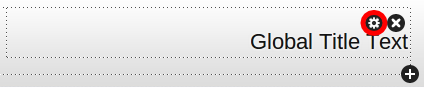
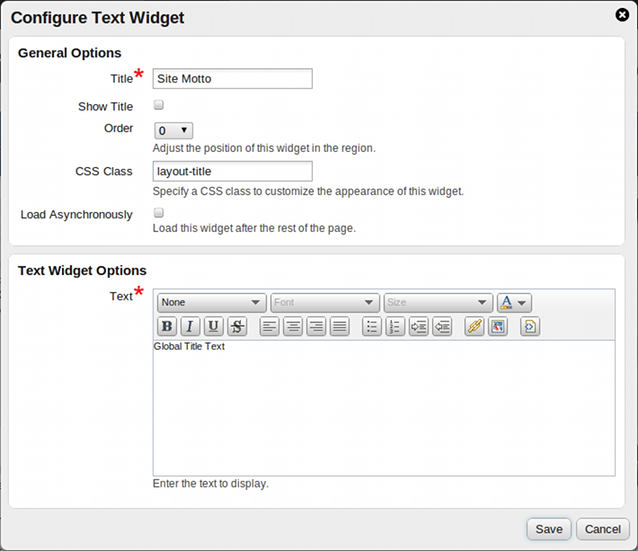
![[Note]](images/note.png)